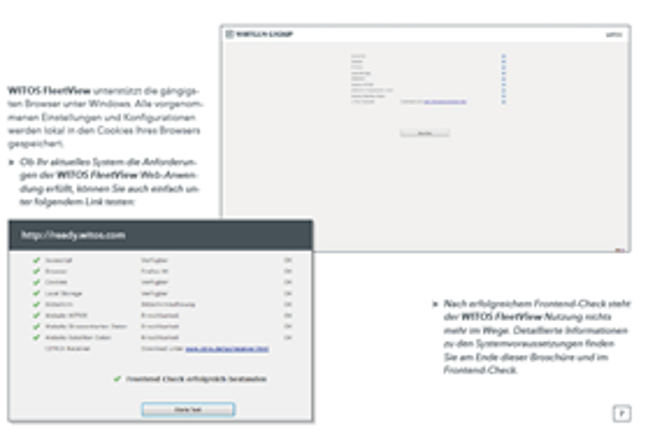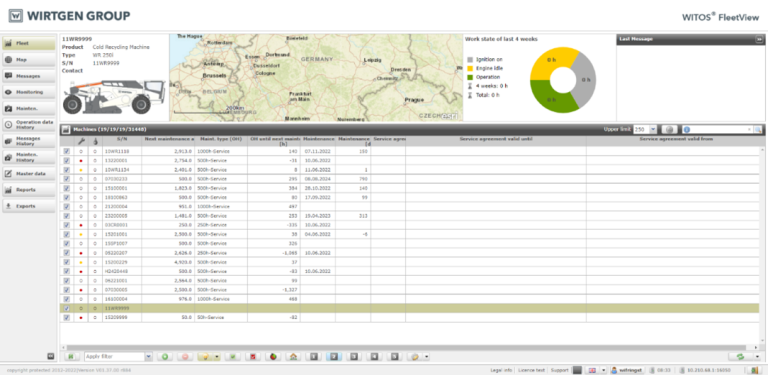WITOS FleetView FAQs
A list of frequently asked question about WITOS FleetView, sorted according to topic.
Questions and answers about the use of WITOS FleetView
Which data are sent from the machine?
What do the various symbols and icons mean?














Can I export data from WITOS FleetView?
Questions and answers about the WITOS FleetView system
How do I sign in to WITOS FleetView?
Which browsers support WITOS FleetView?
What are the minimum system requirements for WITOS FleetView?
| System | requirements |
|---|---|
| CPU | Intel Pentium 1 GHz or faster (recommended) |
| RAM | 2 GB or higher (recommended) |
| HDD | 10 GB usable memory (recommended) |
| Screen resolution | 16-bit, 1024 x 768 or higher (recommended) |
In which languages is WITOS available?
WITOS FleetView is currently available in the following languages:
Questions and answers about support for WITOS FleetView
I can access WITOS FleetView, but I can’t see my machine.
Every machine has to be registered before it can be seen. The registration process is handled by your local Wirtgen Group sales & service organisation. Please get in touch with them to get your machine registered.
I can only see one of my machines in WITOS FleetView. Yesterday, WITOS FleetView showed me them all.
I can see all my machines in WITOS FleetView, but the map on the fleet page always shows only Germany.
I can see my machine in WITOS FleetView, but the position can’t be right.
This indicates that there could be a problem with the GPS signal. Please check whether machine data such as fuel consumption, fuel level or operating hours are being sent. Please also check whether there is a date and time in the box of the ‘End of recording interval’ parameter, and whether they are right. If the date is correct, there must be a problem with the GPS signal; if it is not correct, the problem must be with the TCU.
In the first case, you should check the connections between the telematics unit and the antenna. If the connections are in order, please contact your local Wirtgen Group sales & service organisation for further advice
.Questions and answers about interfaces (APIs) with WITOS FleetView
Are there interfaces (APIs) I can use to access data from WITOS FleetView?
Yes, various different APIs are available. The data sent correspond to the most commonly applicable standards.
How do I get access to the interfaces (APIs)?
Please contact your local Wirtgen Group sales & service organisation to get access to the interfaces (APIs).
They will provide you with the access data and a user manual.
Will additional costs be due when I use more than one interface (API)?
No, the use of the APIs involves no additional costs. The APIs are included in the WITOS FleetView package.
Questions and answers about retrofit kits for WITOS FleetView
WITOS FleetView has been a part of the standard equipment of our machines since 2018. This means that WITOS FleetView can be used in approved countries.
Retrofit kits (cable set + TCU) are available for numerous model series.
My machine doesn’t have WITOS FleetView. Is there a chance of getting it retrofitted?
Retrofit kits enable the installation of WITOS FleetView on numerous Wirtgen Group machines. We suggest that you visit our parts website and check whether there is a retrofit kit available for your particular machine.
Wirtgen https://parts.wirtgen-group.com/ocs/de-de/parts/telematik-226-c/
Vögele https://parts.wirtgen-group.com/ocs/de-de/parts/telematik-288-c/
Hamm https://parts.wirtgen-group.com/ocs/de-de/parts/telematik-328-c/
Kleemann https://parts.wirtgen-group.com/kontakt
Alternatively, you can also contact your local local Wirtgen Group sales & service organisation. They will be pleased to check whether a retrofit solution is available for your needs, will make you an offer and discuss the further steps with you.
Please don’t hesitate to contact us if you couldn’t find a satisfactory answer to your question.